How to fix Send and Receive Error in Outlook? [2023]
- May 24, 2022
- Written by:
- James
- Reading Time: 11 minutes
iissues If you’re an avid Microsoft Outlook user, chances are you’ve encountered the dreaded “Outlook Send Receive error” message at some point. This error can be frustrating and prevent you from sending or receiving important emails. But, how to fix outlook send receive error?
Fortunately, there are several ways to troubleshoot and fix send/receive error outlook. In this blog, we’ll explore some of the common causes of Outlook Send/Receive errors and provide you with tips and solutions to help you get your emails flowing again. Whether you’re a beginner or an advanced Outlook user, read on to learn how to troubleshoot and resolve this common error.
Major causes of Outlook send receive error?
There are several reasons why you might encounter a Microsoft outlook send receive error. Here are some of the major causes of Outlook send receive errors:
- Network connectivity issues: If you are not connected to the internet or there are issues with your network connection, Outlook may be unable to connect to the mail server.
- Incorrect email settings: If the email settings in Outlook are incorrect, Outlook may not be able to send or receive emails. This can include issues with the server name, port numbers, or authentication settings.
- Damaged or corrupted Outlook data files: Outlook stores data in various files, including the PST file and the OST file. If these files become damaged or corrupted, Outlook may be unable to send or receive emails.
- Issues with the Outlook program: Sometimes, issues with the Outlook program itself can cause send/receive errors. This can include problems with the installation, conflicts with other programs, or issues with Outlook add-ins.
- Antivirus or firewall software: Antivirus or firewall software can sometimes block Outlook’s connection to the mail server, causing send/receive errors.
By identifying the underlying cause of the send/receive error, you can take the appropriate steps to resolve the issue and get Outlook working again.
How to fix outlook send receive error?
As mentioned above there are several ways to fix this. You need to understand that the outlook send receive error won’t go away permanently. Nonetheless, you can always resolve this issue using these techniques.
Solution 1: Disable Firewall or Antivirus Program”
If you are experiencing the Outlook Send/Receive Error, disabling your firewall or antivirus program may help resolve the issue. Follow these steps:
- Firstly, click on Start button on your computer.
- Enter “Control Panel” in the search bar.
- Then, select “Windows Control Panel” from the results.
- Select “Network Connections” from the options available.
- Right-click on “Network Connections” and select “Properties”.

- Click on the “Security” tab.
- Disable the firewall or antivirus program by unchecking the appropriate box.
By turning off the firewall or antivirus program, you may be able to resolve the Outlook errors. However, it is important to re-enable your firewall or antivirus program once the issue has been resolved to ensure the security of your system.
Solution 2: Configure Outlook Email Settings”
Incorrect Outlook email settings can cause issues with sending and receiving emails. Follow these steps to reconfigure your Outlook email settings:
- Open the Outlook program.
- Go to the “File” tab.
- Select “Account settings”.
- Click on “Change”.
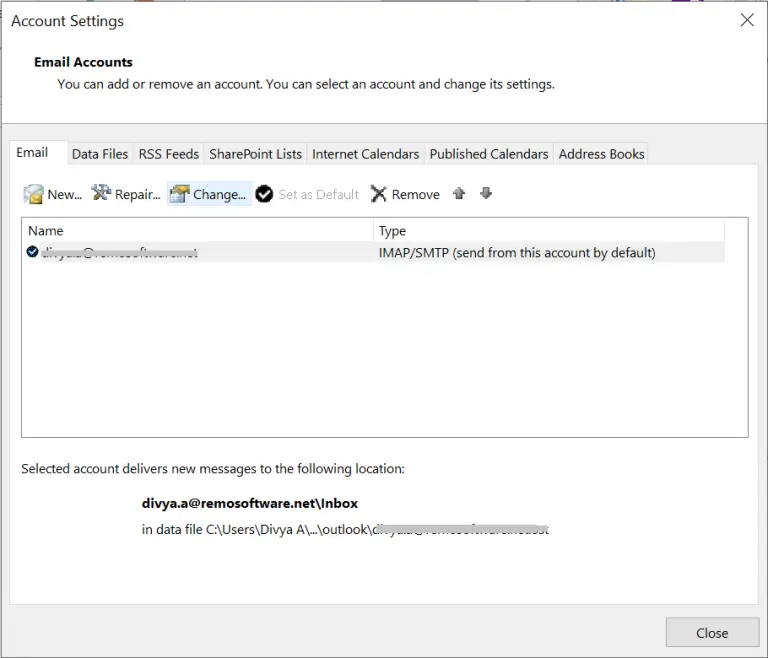
- Select “More Settings” and then “Outgoing server”.
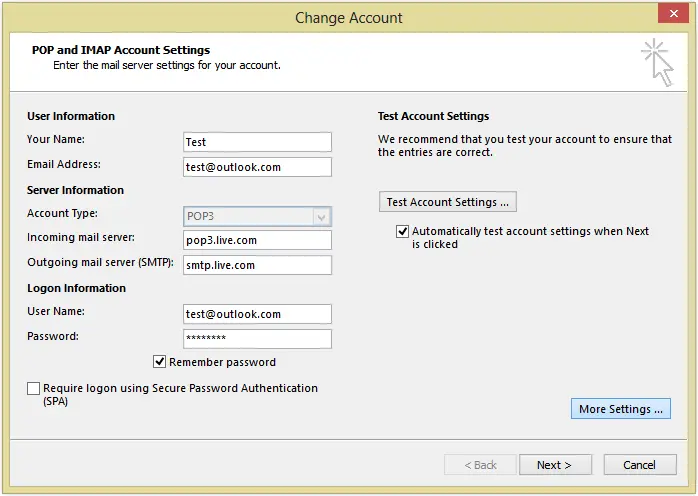
- Select or tick the box next to “My outgoing server requires authentication”.

- Select or tick the box next to “Log in to the incoming server before sending mail”.
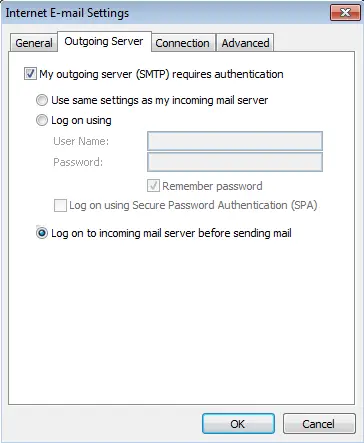
- Restart your Outlook program.
Check by sending an email to see if the error has been resolved.
Solution 3: Repair PST Files
A corrupted PST file can cause Outlook Send/Receive Error. Try out these steps and repair the PST file:
- Launch your Outlook program.
- Login to the account.
- Go to the “Settings” option.
- Click on the “Update and Security” tab.

- Select the “Troubleshooting” option.
- Launch the PST file. A list will appear:
- Move PST file.
- Repair PST file.
- Backup PST file.
- Choose the “Repair PST file“
You can also move or backup the files if needed.
If you’re experiencing the same error message repeatedly while using Outlook, one possible solution is to adjust the server timeout setting. Normally, the default timeout is set to 1 minute, which may not be sufficient for sending or receiving larger attachments. To increase the timeout duration, follow these steps:
- Open Outlook.
- Click on the “File” tab.
- Select “Account Settings”.
- Choose “Change” and then “More Settings”.
- Click on the “Advanced” tab.
- Adjust the server timeout duration according to your needs.
Final words:
We hope that these instructions have resolved your Outlook error issues. They are easy to follow and don’t require any technical expertise. However, if you encounter any difficulties while carrying out the steps, please don’t hesitate to contact us for assistance.
FAQ
Q. How do I fix a send-receive error in Outlook?
- To fix a send-receive error in Outlook, try these steps:
-
- Check your internet connection.
- Ensure your email account settings are correct.
- Disable your antivirus and firewall temporarily.
- Clear your Outlook cache.
- Repair your Outlook installation.
Q. How do I enable send receive in Outlook?
- To enable send-receive in Outlook:
-
- Click on the “Send/Receive” tab in the ribbon.
- Select “Send/Receive Groups.”
- Choose “Define Send/Receive Groups.”
- Check the option to “Include this group in Send/Receive.”
- Save your settings.
Q. Why is my Outlook email saying send and receive error?
- If your Outlook email is displaying a send-receive error, it could be due to:
-
- A poor internet connection.
- Incorrect email settings.
- Overly strict antivirus or firewall settings.
- A full mailbox or server issues.
- Corrupted Outlook profiles.
Q. Why is my Outlook send and receive not working?
- Your Outlook send-receive may not be working due to various reasons, including:
-
- Network connectivity problems.
- Incorrect email account settings.
- Antivirus or firewall blocking Outlook.
- Large attachments or a full mailbox.
- Server issues or corrupted Outlook profiles.
Q. How do I force send and receive in Outlook?
- To force send and receive in Outlook, follow these steps:
-
- Click on “Send/Receive” in the ribbon.
- Choose “Send/Receive All Folders.”
- Outlook will then immediately send and receive all emails in your account.

